September 27, 2023
GitHub started on 19th October 2007 and later launched in April 2008. When GitHub started it was able to provide developers with the option of hosting code securely in addition to managing commits in an appropriate manner. Later GitHub was adopted to manage open source and git hosting became a viable option where paid subscriptions enabled projects to be profitable. GitHub enables an individual to create, store, change, merge as well as collaborate on code or files. Therefore, when you create a new website and you require a secure place to store it, GitHub is the most suitable avenue for storage.
In regards to GitHub pricing you may wonder, are GitHub actions free? The good news is that GitHub actions are free for standard GitHub-hosted runners within public repositories as well as self-hosted runners. However, each GitHub account receives a specific amount of free minutes for private repositories along with storage GitHub-hosted runners based on the account’s plan.
Another concern one may have regarding safety and you may ask yourself, are GitHub files safe? GitHub is committed to ensuring privacy to developers in addition to a high standard of privacy protection for all customers and developers. GitHub applies stringent individual protection to all GitHub users on a global platform irrespective of the country.
Can GitHub have viruses? The simple answer is NO, however, GitHub may abuse the platform and host malware but this won’t last long as it gets reported to GitHub and they take this particular content down.
Beginners may be required to know how GitHub works. GitHub works by allowing a collaborative interface where multiple users have the capability of working together simultaneously on the same project and the collaboration requires cross-team approval for pull requests. Additionally, GitHub allows and encourages collaboration within design teams.
In this blog, we are going to undertake a mini GitHub tutorial on creating a GitHub repository for your website.
Step 1: Create a GitHub Account
If you don’t have a GitHub account you need to create one. Using you browser search GitHub and click on the “Join GitHub” option and fill in your details.
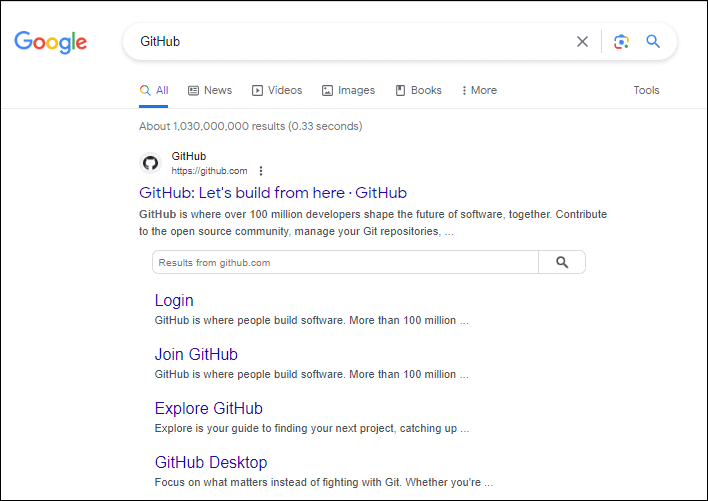
Step 2: Install GitHub App on Your Desktop
The next step require you to install the GitHub App on to your desktop. Visit the download page for GitHub Desktop, and choose the download suitable for your operating system.
Step 3: Create GitHub Repository for the Website Application
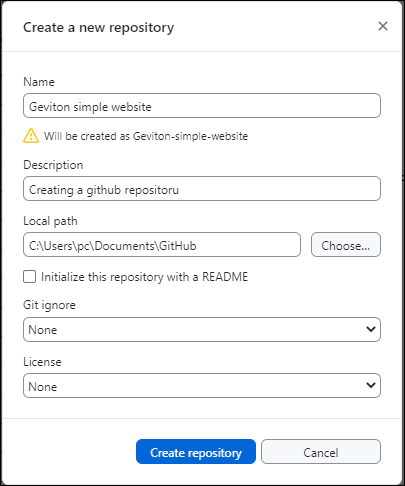
Step 4: Copy Website Files to GitHub Repository
Open the website project’s working folder, where all the website files and folders are located. Find the newly created repository “Geviton-simple-website” folder. Copy files from the working file to the repository by pasting the file copies into the repository folder.
After pasting the files into your repository folder, the GitHub Desktop app should display the files in the “change” panel on the left of the app window.
Once the folders are within the local repository folder you are ready to save changes to the repository. On GitHub, saved changes are called commits. Each time you commit changes you must make a comment describing your changes.
To commit your changes, add a comment in the field that says “summary” and any additional information you would like to include in the field in “Description” in the bottom left corner of the Desktop App.
Click the blue button “commit to master” located below the text fields. This action save the changes mode to the “main” branch of your project.
